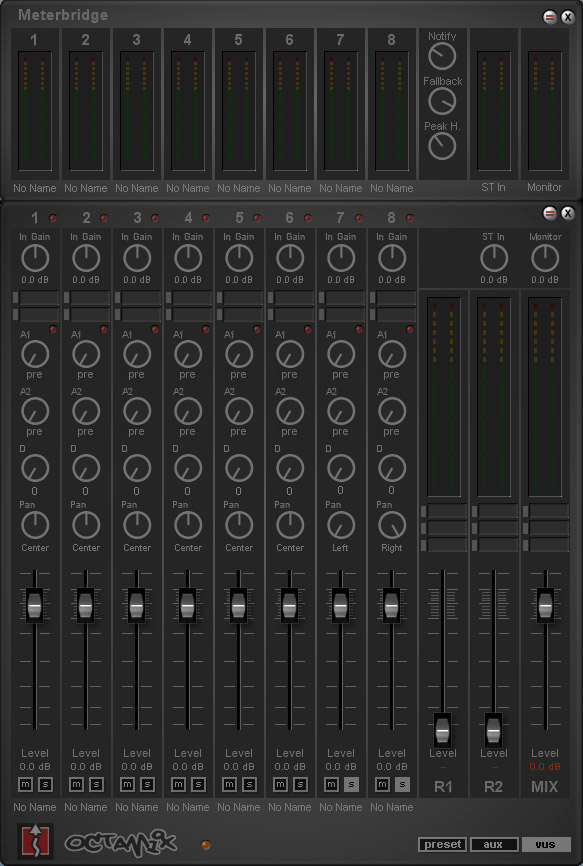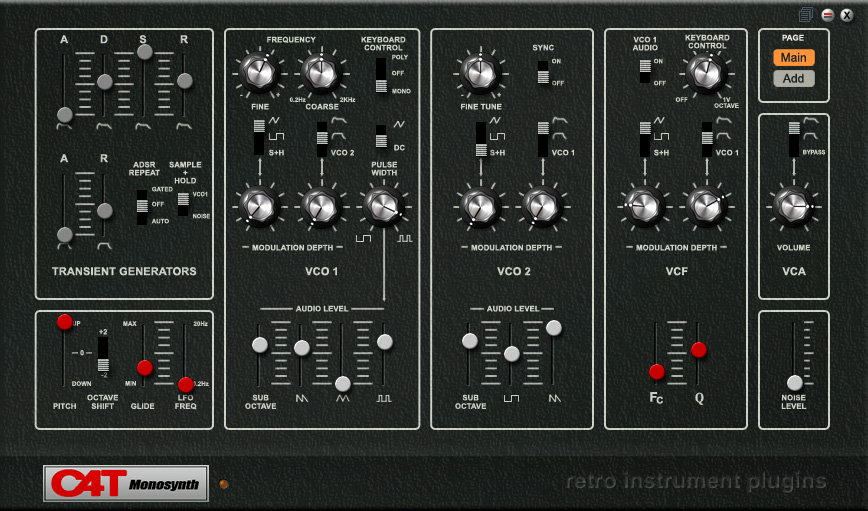Planet Z: https://forums.scopeusers.com/viewtopic.php?f=16&t=26023
Download: https://forums.scopeusers.com/download/file.php?id=3716
Some of you might remember an 8-channel mixer I made for using within the Creamware modular called Octamix. Well this is the Scope edition for using standalone in the scope Routing Window.
OCTAMIX is a very simple 8 channel mixer which is very low on dsp usage (<1). It has many of the features that you would expect to find on a small traditional 8 channel analogue desk, although it does have a few features which are quite unique to Scope. It provides some of the features found on larger Scope mixers enabling some simple mixing facilities with low dsp cost.
Features:
– 8 mono channels
– 2 mono inserts per channel
– Pre & post insert clip leds per channel
– 2 Aux sends per channel (pre/post switchable)
– 0-200 sample delay per channel
– Solo & mute buttons per channel
– Channel labelling
– 2 x stereo returns (each with 3 x stereo insert & VU)
– Main mix channel (with 3 x stereo insert & VU)
– Stereo input with gain control.
– Monitor output with gain control.
– Aux panel switchable between Int (2 x insert each) & external (ext).
– Meterbridge featuring post pan VUs for channels 1-8 & STin & Monitor VUs.
– Less than one DSP usage (not counting inserted effects).I might update this at some point soon because it was made a while back, so let me know if you find any problems etc.
Hope you find it useful.
cheers,
Mark