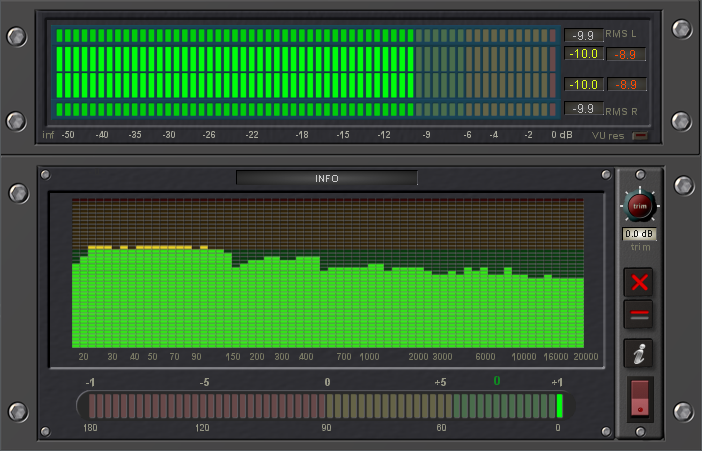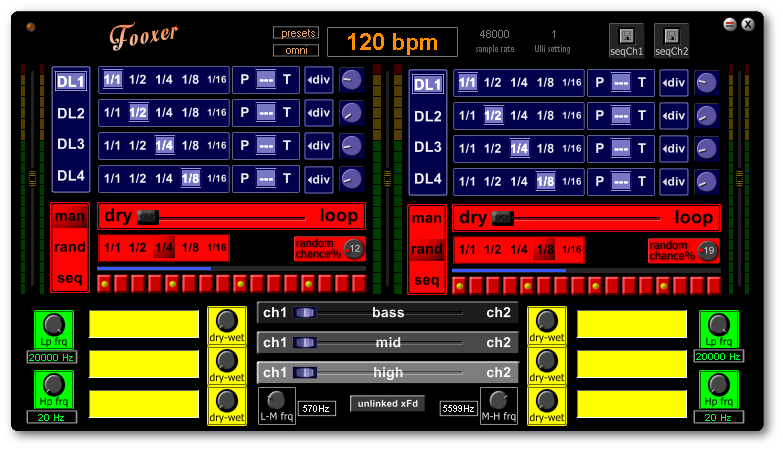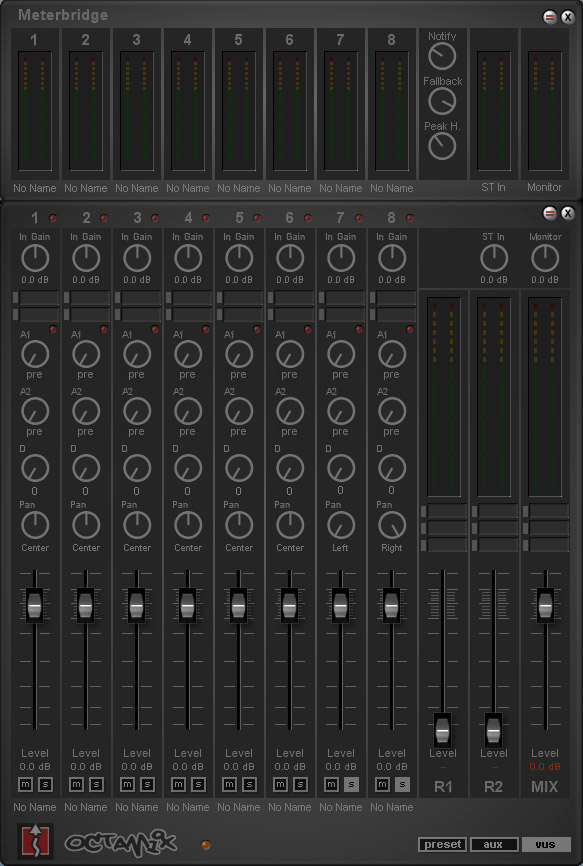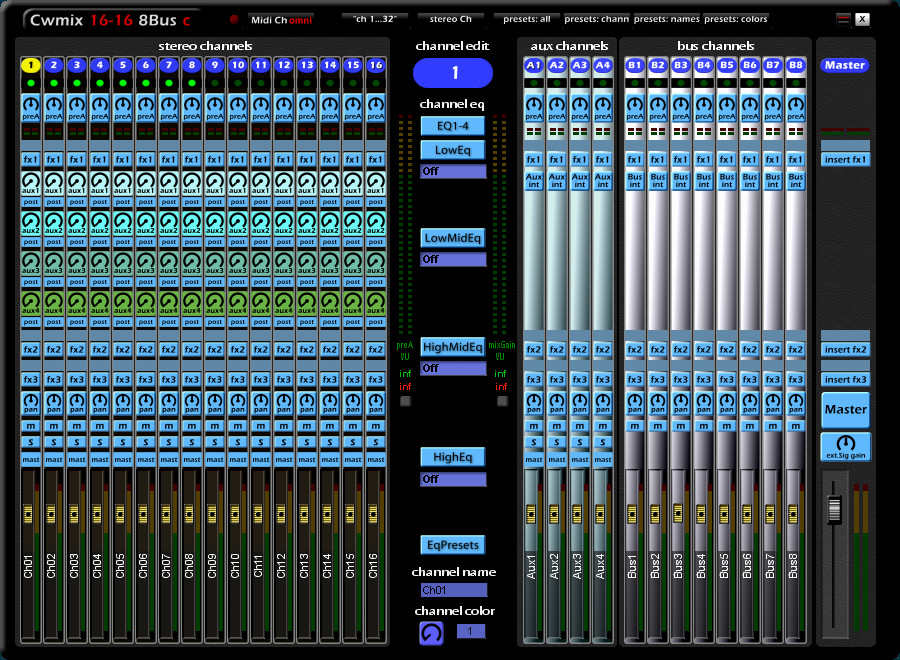Planet Z: https://forums.scopeusers.com/viewtopic.php?f=16&t=33031
Download: https://forums.scopeusers.com/download/file.php?id=11529
A stereo channel, a mono channel, and a group channel.
By this arrangement, the sound of an analog console is created. The first plugin in the channel is a tape simulation (Slate, UAD Studer …). Then comes the channel simulation (Slate, Britson, NLS ….). Then a smooth HP / BP / LP filter. All this can also put in a plug. After these plugs EQ, Compressor, Reverb .. be used.“There is no thermometer”
r
Peter